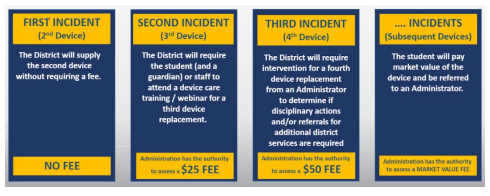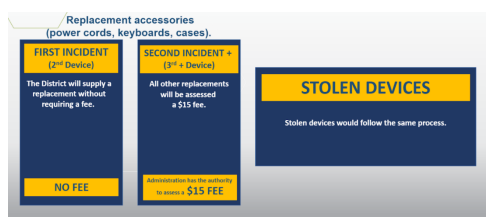Burbank is a 1-1 campus which means that every student is issued a Chromebook at the beginning of the school year. Students were issued a chromebook through their ELA class in August.
Students are expected to follow the Guidelines for Chromebook Use which includes bringing a charged device to school every day.
Chromebook FAQ's
I can't find my device, what do I do?
Notify the librarian or textbook clerk so the device can be locked and traced. If you cannot locate it within a few days, your parent or guardian will need to complete a lost device affidavit before you can receive a replacement. Replacements are provided according to the SAISD Fee Schedule found in the parent-student handbook.
My device was stolen, how do I report it?
Get the device detail information from the librarian or textbook clerk and then contact the campus police officer to have him file a police report. Provide the case number to the librarian or textbook clerk to receive a replacement. Fee schedule applies for replacement devices.
I accidentally dropped my Chromebook and the screen is cracked, what do I do?
Return the broken device to the library for replacement. The SAISD fee schedule applies depending on whether it is your 1st, 2nd, 3rd or 4th offense.
I let my friend borrow my Chromebook and now it is (broken, lost, stolen). Who is responsible for it?
The student who checked out the device is ultimately responsible for the device. It is recommended that you do not loan your device to other students.
I left my Chromebook in my teacher's classroom and now they can't find it. What do I do? Is my teacher responsible for it?
Report the lost device to the library so it can be locked and traced. The teacher is NOT responsible for your device. If you do not want to take your device home, you can leave it in the library where it can be secured.
I left my charger in a classroom and now it is gone, can I get another one?
Check with the teacher first to make sure they didn't secure your charger for you. If it is truly lost, you can get a replacement if it is the first time you have lost it. If it is not the first time, you will need to pay a $15 fine in order to receive another charger.
My Chromebook won't turn on. Is it broken?
Hold the refresh key and power button down for 10 seconds. Release and then hit the power button once. That usually solves the issue. If not, bring the device to the library for troubleshooting.
I can't type the @ symbol and some of the keys type weird characters. Is my device possessed?
Powerwashing the device usually solves the issue. Bring the device to the library and the librarian or textbook clerk will powerwash the device.
I don't know my username or password. How do I logon to my chromebook?
All of your teachers can look up your username and reset passwords through the Student Account Manager. Once reset, students will be required to set a new password. New passwords must have 12 characters including an uppercase letter, lowercase letter, and a special character. Passwords cannot include the student's first or last name, ID number, or 3+ consecutive numbers forwards or backwards.
Do I have to check out a Chromebook?
Students are not required to check out a Chromebook, but they are required to have a device (other than a cell phone) they can use for online coursework during class time. If you do not want to take a Chromebook home, you can be on a daily checkout and keep your device in the library. Personal devices (other than cell phones) may be used, but you may only connect to the guest Wi-Fi or use a personal hotspot.
The case makes my Chromebook so heavy, can I just take it off?
Cases must be left on Chromebooks to protect them from accidental bumps and drops. Failure to leave the case on could mean that your device sustains damage that you may have to pay for.
Fee schedule